

Connect your Rezior Connect device to your retail network in minutes



Micro SD to USB-C Adapter

32 GB Micro SD card

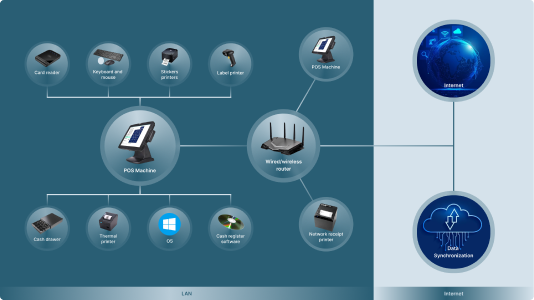
A typical retail network has a lot of point of sale machines, wired / wireless printers are connected
There is very limited outside World internet connectivity for data synchronization in the retailer cloud
Follow these steps to seamlessly connect your Rezior Connect Device
(LAN Network)

Insert the SD Card in the Rezior Connect Device

Use the LAN Cable (present in the package) to connect your Rezior Connect Device to your Router
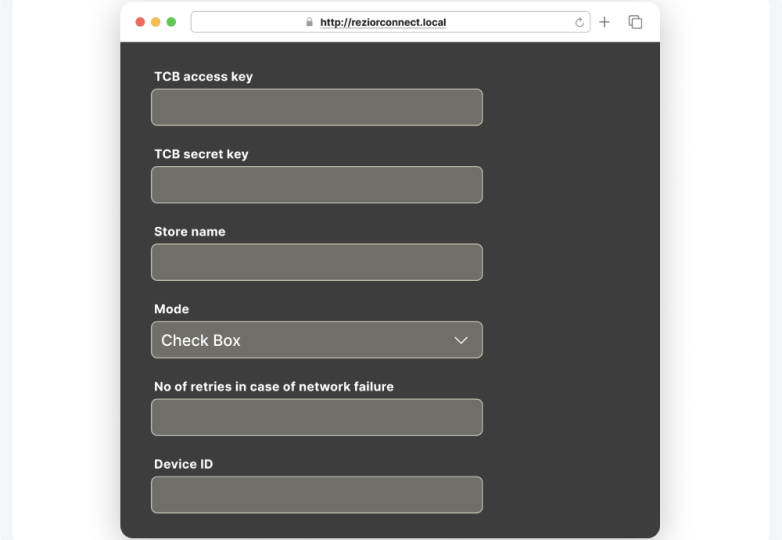
The device is accessible in retailer network as
http://reziorconnect.local Configure it with TCB API key and secret
(WiFi)

Insert the SD card in SD card to USB - C adapter that came with the package
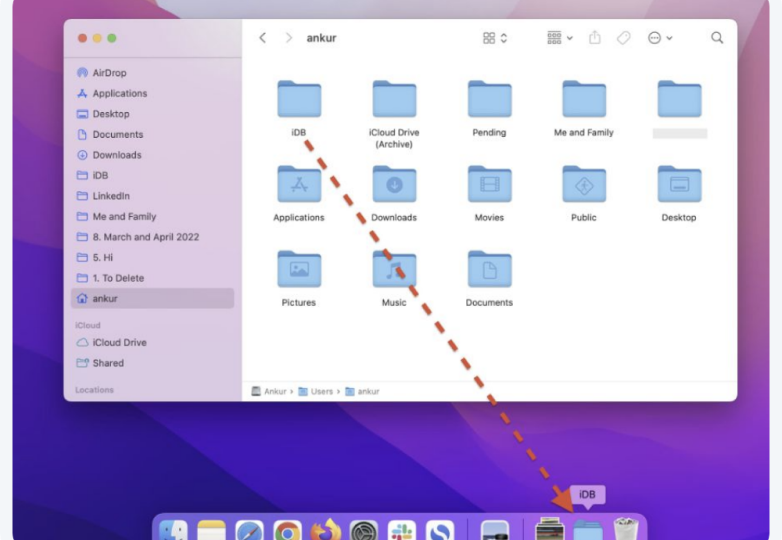
Open the mounted SD card in Finder / Explorer

Open wpa_supplicant.conf and update WiFi Username and password

Insert the SD Card in the Rezior Connect Device
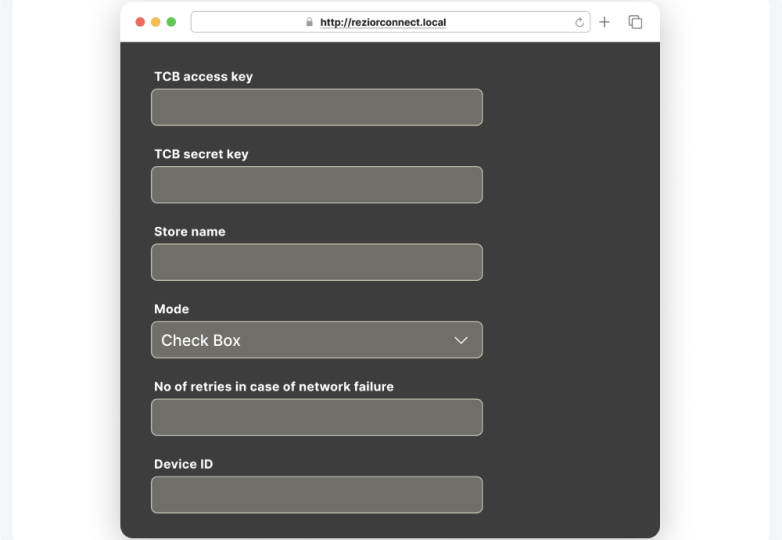
The device is accessible in retailer network as
http://reziorconnect.local Configure it with TCB API key and secret
Your Rezior Connect device is now connected successfully to your network

Make your POS 8112 compatible in few days not in months